Get Started
Depending on your browser choice, click on "Chrome Extension" or "Firefox Extension" in the upper right (or right here). Other browsers might be supported (like Brave), but Safari and Opera won't work (yet). Edge is now supported starting with Release 0.4.7. Instructions will follow in the next days.
You will be asked to install the extension, afterwards, it should be available as all other extensions.
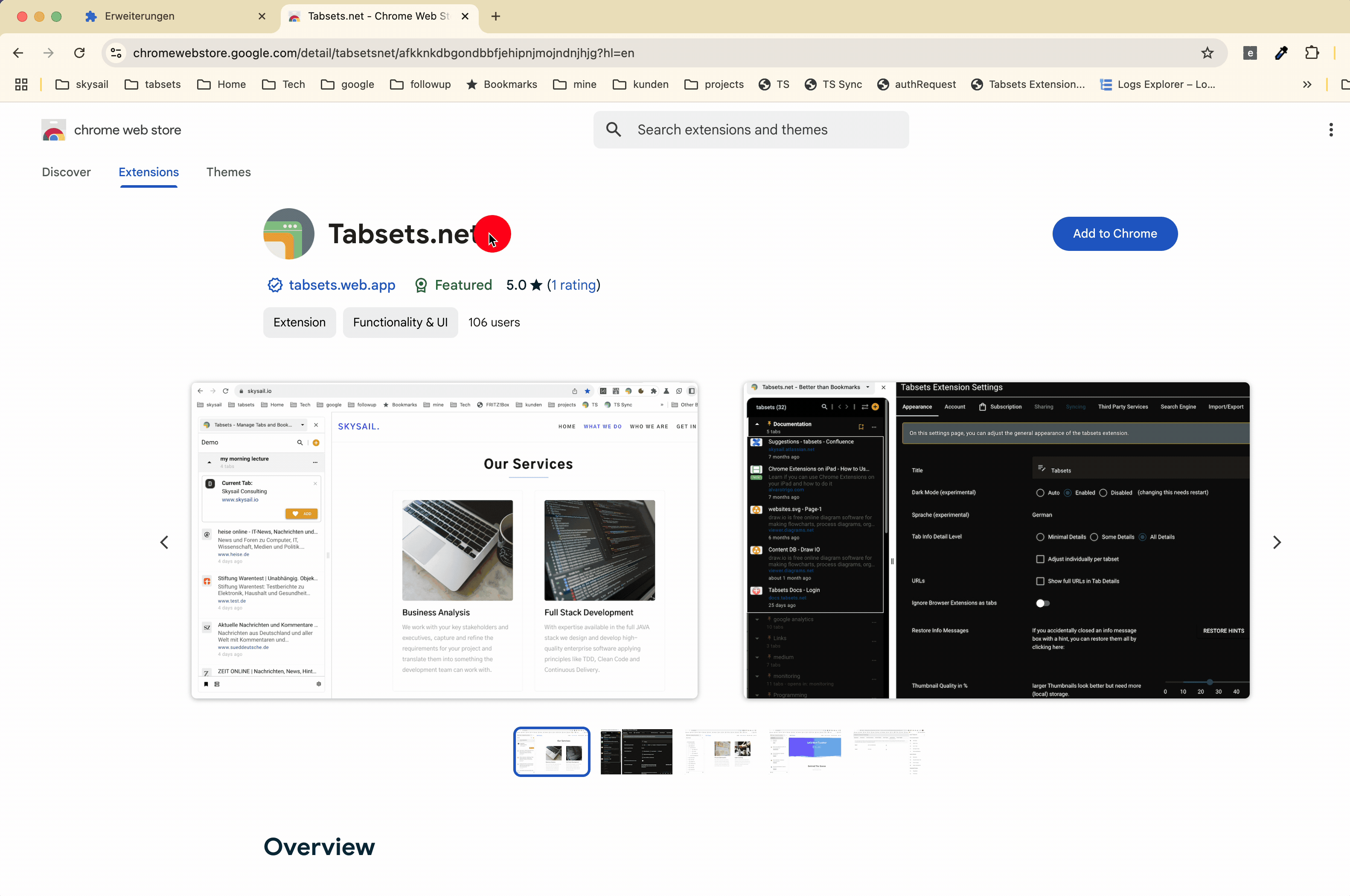
The Side Panel will open and greet you with a Welcome Message. And as this is all about tabsets, you'll need to create your first one:
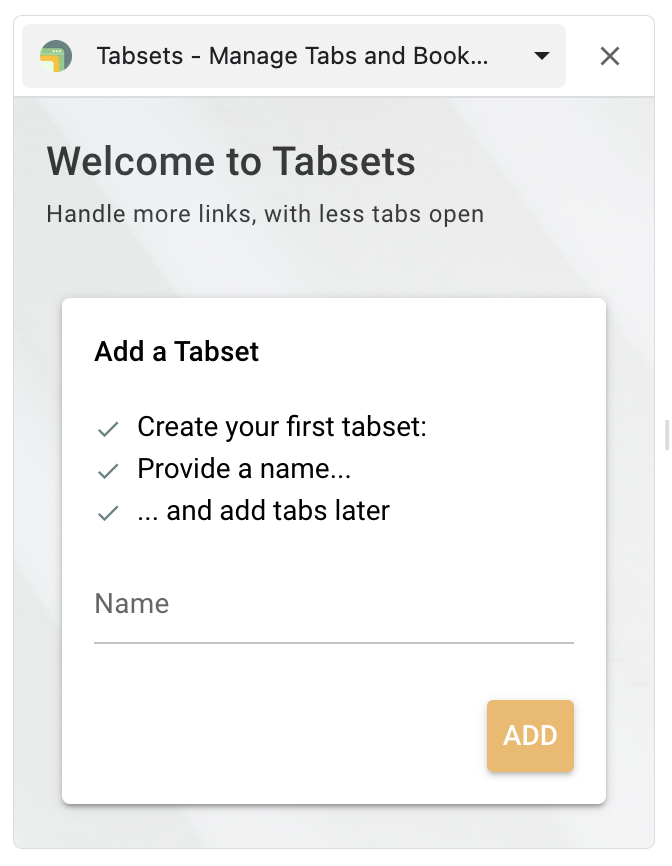
Provide a name, like "my first tabset", or "fun" or... "work".
Let's assume you've created this new tabset called "Space".
Now, when you open a new tab, let's say, "nasa.gov", this is what tabsets will look like:
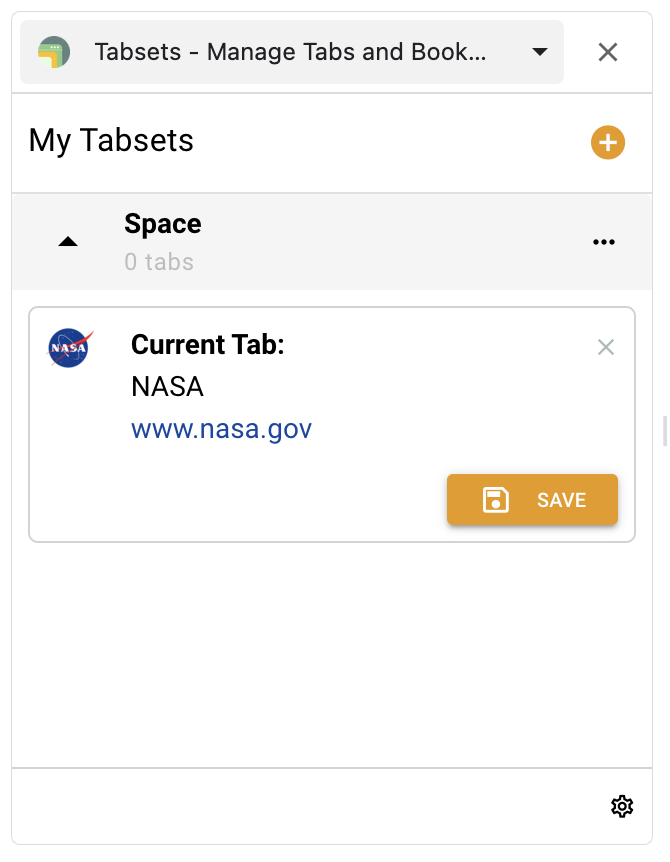
When you click on the save button, the currently open tab will be added to the tabset for future reference:
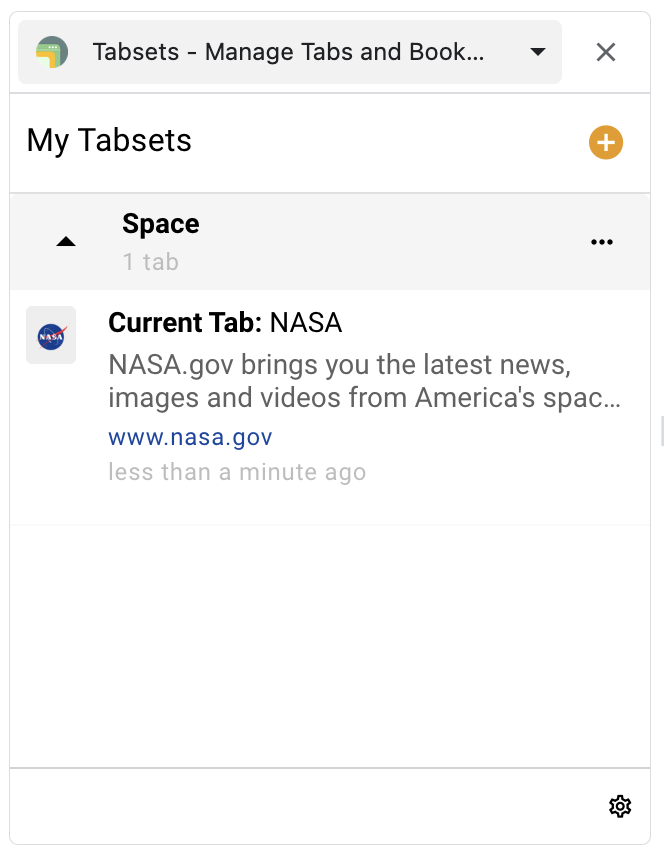
Tabsets analyses the URL of the tab and retrieves meta information like the description and icons.
Adding a second tab is as easy, of course:
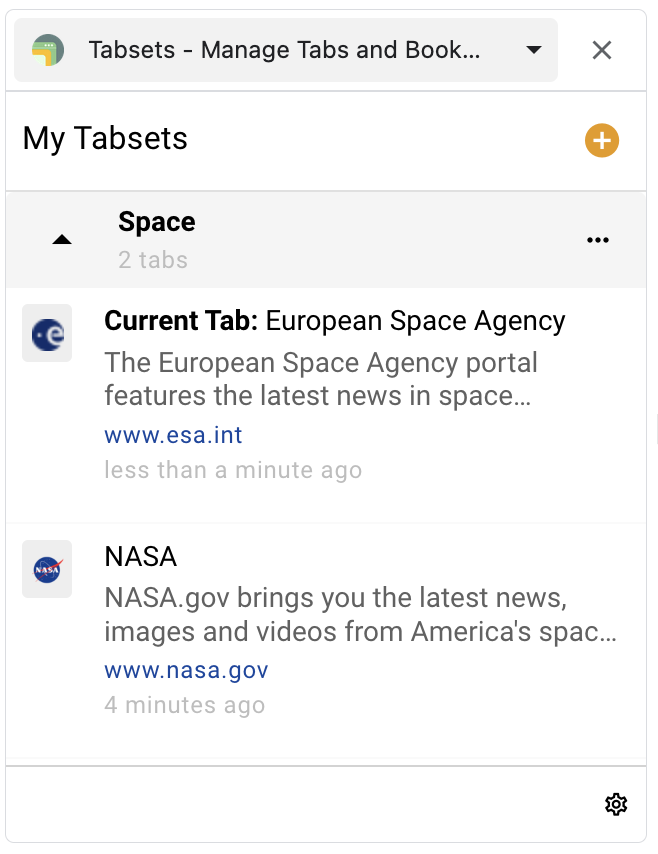
A new tab is always added at the beginning of the tabset. If you want to change the order, simply drag 'n drop the items at the logo.
You can add additional tabsets by clicking the yellow plus sign.
Install the extension and check it out or keep reading about the Basic Features.