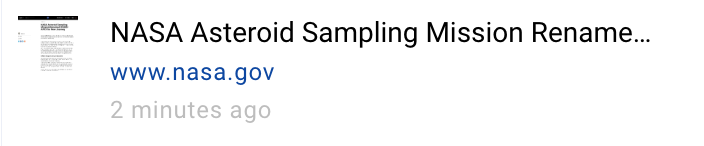Tabset Details
You can determine the amount of details being shown in the tabs info card, this is what you typically will see:
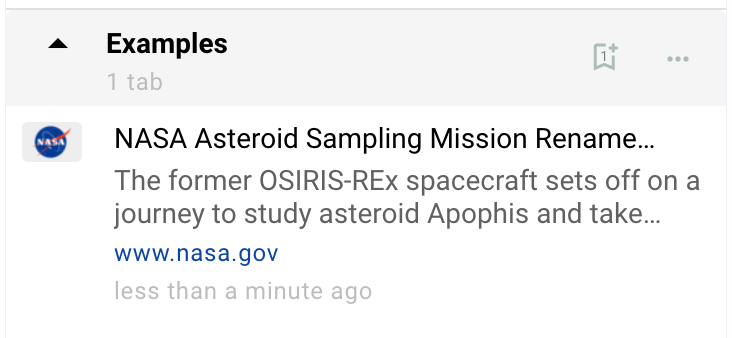
By opening the settings and adjusting the "Tab Info Detail Level" to "Some details"

will give you this view:
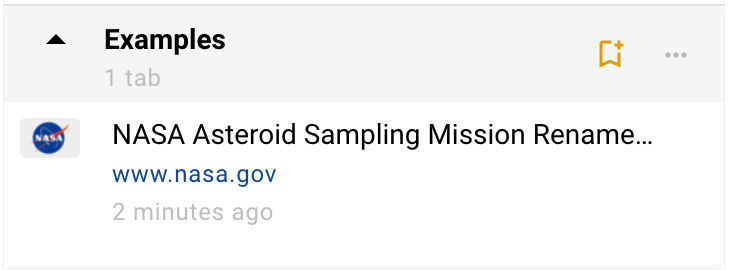
With "Minimal Details", but with "Show full URLs in Tab Details", this looks like
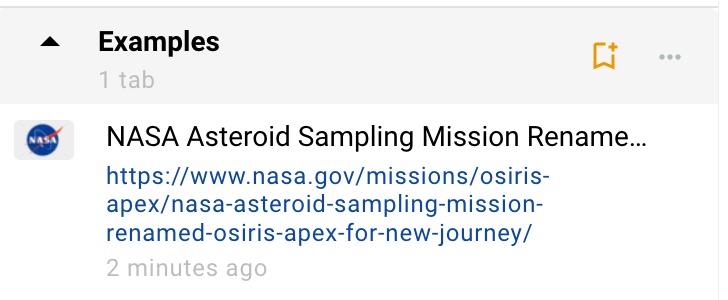
You can adjust the detail level by tabset as well, if you want.
Usually, you'll see the Favicon of a tab in the tab's info card
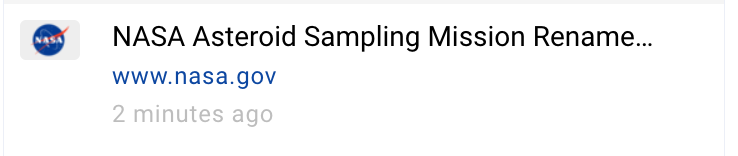
Double-clicking the Icon will toggle the view between the Icon and a thumbnail, which might be easier to recognize: